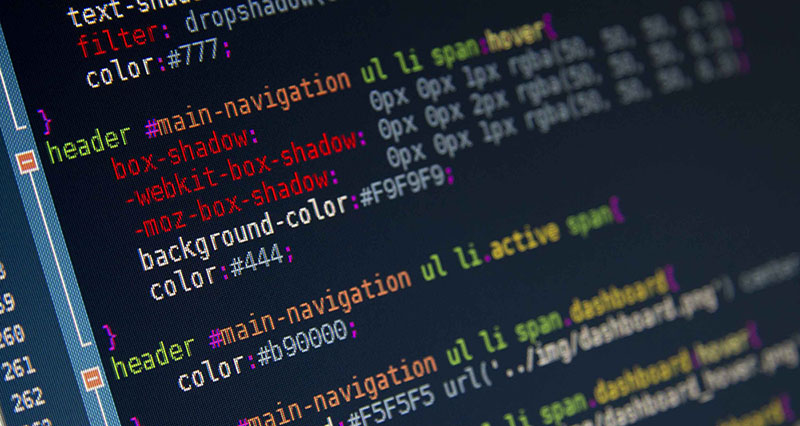
This one’s for the absolute beginners. Once you’ve learned how the box model works, and how to float those boxes, it’s time to get serious about your CSS. To that end, we’ve compiled a massive list of tips, tricks, techniques, and the occasional dirty hack to help you build the design you want.
CSS can get tricky, and you should too. And now, in no particular order, (almost) everything you’ll need to know:
1. Absolute positioning
If you want control over where an element lives on our website at all times, absolute positioning is the key to making this happen. If you think of your browser as one big bounding box, absolute positioning allows you to control exactly where in that box an element will stay. Use top, right, bottom and left, accompanied by a pixel value to control where an element stays.
eg:
position:absolute;
top:20px;
right:20px
The CSS above sets the position of an element to stay 20px from the top and right edges of your browser. You can also use absolute positioning inside of a div.
2. * + selector
The * enables you to select all elements of a particular selector. For example, if you used *p and then added CSS styles to that, it would do it to all elements in your document with a
tag. This makes it easy to target parts of your website globally.
3. Overriding all styles
This should be used sparingly, because if you do this for everything, you’re going to find yourself in trouble in the long run. However, if you want to override another CSS style for a specific element, use !important after the style in your css. For example, if I wanted the H2 headers in a specific section of my site to be red instead of blue, I would use the following CSS:
eg:
.section h2 { color:red !important; }
4. Centering
Centering is tricky, because it depends on what you’re trying to center. Let’s take a look at the CSS of items to be centered, based on content.
Text
Text is centered using the text-align:center;. If you want it to either side, use left or right instead of center.
eg:
#div1 {
display: block;
margin: auto;
width: anything under 100%
}
5. Hover effects
This is used for buttons, text links, bock sections of your site, icons, and more. If you want something to change colors when someone hovers their mouse over it, use the same CSS, but add :hover to it and change the styling. Here’s an example:
eg:
.entry h2{
font-size:36px;
color:#000;
font-weight:800;
}
.entry h2:hover{
color:#f00;
}
What this does is it changes the color of your h2 tag from black to red when someone hovers over it. The great thing about using :hover is that you don’t have to declare the font-size or weight again, if it isn’t changing. It only changes what you specify.
6. Apply CSS to multiple classes, or selectors
Let’s say you wanted to add an identical border around all images, the blog section and the sidebar. You don’t have to write out the same exact CSS 3 times. Just list those items out, separated by commas. Here is an example:
eg: .blog, img, .sidebar {
border: 1px solid #000;
}
Whether you’ve been a web designer for years, or you’re just starting out, learning how to build websites the right way can seem like a rocky, never-ending journey. Once you’ve narrowed down which languages you want to learn, you have to learn and refine your skills.
No matter what you learn, CSS is one of those essential, but daunting skills you have to master. It doesn’t have to be so difficult, though, especially if you know a few handy and lesser-known CSS techniques to get the job done.
7. Force text to be all caps, all lowercase, or capitalized
It would be absurd to type an entire section in all caps. Imagine having to go back and fix that later when the format of the website changes, or it gets updated. Instead, use the following css styles to force text to a certain formatting. This css targets the h2 title tag.
eg: h2 { text-transform: uppercase; } – all caps
h2 { text-transform: lowercase; } – all lowercase
h2 { text-transform: capitalize; } – capitalizes the 1st letter of each word.
8. Style telephone links
If you have a link that calls a phone number when a user taps it on their phone, you may have trouble styling it with the traditional active link selector. Instead, use the following CSS:
eg: a[href^=tel] {
color: #FFF;
text-decoration: none;
}